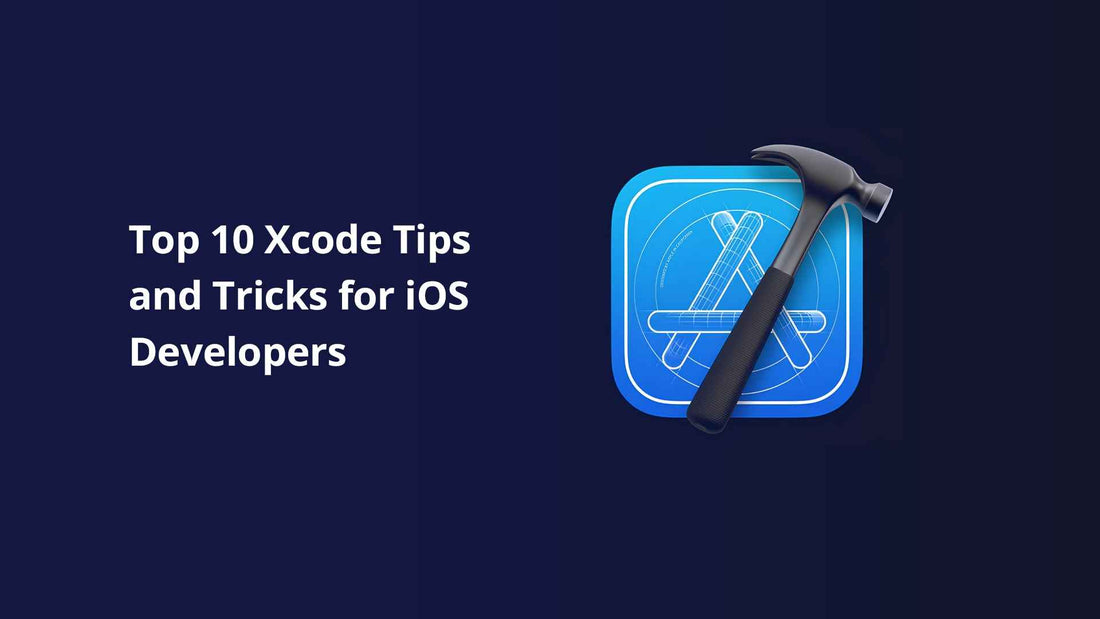
Top 10 Xcode Tips and Tricks for iOS Developers
Xcode is the go-to Integrated Development Environment (IDE) for iOS developers, offering a range of features that make app development more efficient. Whether you are a seasoned developer or just starting, mastering Xcode can significantly boost your productivity. In this blog, we'll cover the top 10 Xcode tips and tricks to help you get the most out of this powerful tool.
1. Utilize Code Snippets for Faster Development
Code snippets are an excellent way to speed up your development process. Xcode comes with built-in snippets, but you can also create your own. To create a custom snippet, highlight your code, right-click, and select "Create Code Snippet." This can be a great time-saver for repetitive code patterns.
2. Take Advantage of Code Folding
Xcode allows you to fold code blocks to hide sections of code that you're not actively working on. This makes navigating through large files much easier. Use Command + Option + Left Arrow to fold and Command + Option + Right Arrow to unfold code blocks.
3. Leverage the Assistant Editor
The Assistant Editor allows you to view two files side by side or even a file and its corresponding interface builder. This is useful for quickly making changes to both the code and the UI. Open the Assistant Editor by selecting View > Assistant Editor > Show Assistant Editor or pressing Command + Option + Enter.
4. Use Breakpoints Effectively
Breakpoints are invaluable for debugging. However, did you know that you can add conditions to them? Right-click a breakpoint and select "Edit Breakpoint" to set conditions, log messages, or even trigger sounds. This advanced feature can help you pinpoint issues more quickly.
5. Master the Quick Open Feature
The Quick Open feature allows you to jump to any file, function, or symbol quickly. Simply press Command + Shift + O, start typing, and Xcode will provide a list of matches. This is particularly useful for navigating large projects.
6. Customize Your Key Bindings
Xcode allows you to customize key bindings to fit your workflow. Go to Xcode > Settings > Key Bindings and set up shortcuts that make sense for you. This personalization can drastically speed up your development process.
7. Automate Tasks with Scripts
Xcode allows you to add custom build phases using scripts. This can be particularly helpful for automating repetitive tasks like code formatting or running tests. Go to Build Phases in your project settings, click the + button, and select "New Run Script Phase" to get started.
8. Use the Version Editor for Code Comparison
The Version Editor is perfect for comparing different versions of your code. Whether you're working with Git or another version control system, the Version Editor shows you a side-by-side comparison, making it easy to track changes and roll back if needed. Access it by selecting View > Version Editor > Show Version Editor.
9. Optimize Your Workflow with Extensions
Xcode extensions can be a game-changer for your workflow. From code formatting tools to additional syntax highlighting, extensions help you extend Xcode's capabilities. Check out the Mac App Store for a variety of useful extensions tailored for iOS developers.
10. Leverage Xcode’s Refactoring Tools
Xcode provides robust refactoring tools that allow you to rename classes, functions, and variables with ease. Simply right-click on the element you want to refactor, select "Refactor," and choose from the available options. This can save a lot of time when you need to make changes across multiple files.
Conclusion
Xcode is a feature-rich IDE that can be daunting for beginners but incredibly powerful for those who know how to use it effectively. By leveraging these tips and tricks, you can optimize your workflow, reduce errors, and become a more efficient iOS developer.
